
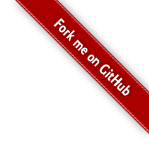
This appendix is designed to help people interface DynamO with other pieces of software, or to write tools to process the results of simulations. It demonstrates several ways in which you can parse the XML which makes up the configuration and output files, to either read out the data you want or to edit and change the configuration files.
This is not a tutorial on the format of the configuration or output files, but on easy ways to read and edit these files.
The configuration file format itself is covered in more depth in this tutorial or in the reference. The description of the output file format is available in the documentation for the output plugins. Before reading this appendix it would be best to already be familiar with how DynamO operates and have a good idea what information you'd like to extract.
The file formats of DynamO are written in XML, which is a convenient markup language that is easy for both humans and computers to read. The main advantage of writing data in XML is that there are many excellent XML libraries and tools available out there to help you read the files using any programming language you like; However, there are some general concepts to first understand before you can use them.
XML files consist of tags and attributes. Tags are a way of organising information and can contain information like so:
<TagName>
Some contained data, maybe some more XML tags.
</TagName>
or they can be self closing if they don't contain any tags/data:
<TagName/>
Attributes are a way of attaching data to a tag. For example:
<Pet Type="Cat" Name="Tom"/>
<Pet Type="Dog" Name="Fido"/>
With our data organised using XML, we need a simple way to select parts of it to read or edit it. The most convenient method of doing this is typically though XPath expressions.
There is an excellent introduction to XPath expressions available here, but we'll just quickly cover the basic usage now.
We'll take an example XML file and discuss how to select different parts of it. In general, a DynamO output file will look something like this:
<?xml version="1.0"?>
<OutputData>
<Misc>
<Density val="0.5"/>
<PackingFraction val="0.261799387799154"/>
<SpeciesCount val="1"/>
<ParticleCount val="1372"/>
<Temperature Mean="1" MeanSqr="0.999999999999983" Current="1.00000000000001"/>
<UConfigurational Mean="0" MeanSqr="0" Current="0"/>
<ResidualHeatCapacity Value="0"/>
<Pressure Avg="1.63675534410931">
<Tensor>
1.63579652003868 0.00150781121155836 -0.00219599326916204
0.00150781121155836 1.63761040787334 0.0014142402702099
-0.00219599326916205 0.0014142402702099 1.63685910441592
</Tensor>
</Pressure>
<Duration Events="1000000" OneParticleEvents="0" TwoParticleEvents="1000000" Time="189.547531133865"/>
<Timing Start="Thu Jun 14 23:20:27 2012 " End="Thu Jun 14 23:20:32 2012 " EventsPerSec="197261.743069976" SimTimePerSec="37.3904782963859"/>
<PrimaryImageSimulationSize x="14" y="14" z="14"/>
<Total_momentum x="2.88657986402541e-14" y="3.99680288865056e-15" z="2.87214696470528e-13"/>
<totMeanFreeTime val="0.130029606357831"/>
<NegativeTimeEvents Count="0"/>
<Memusage MaxKiloBytes="35404"/>
</Misc>
</OutputData>
Let us say we wanted to read the number of events the simulation has run for. We can specify the Event attribute of the Duration tag using the following XPath expression:
/OutputData/Misc/Duration/@Events
This XPath expression selects the Event attribute by descending from the root tag (OutputData) all the way down to the Duration tag, then choosing its Events attribute. We can give this xpath expression to whatever XML tool or library we have and it will fetch the value of the Event attribute for us. But what if we want to search for our tag?
We could write an XPath expression which searches for all Duration tags, and selects their Event attributes like so:
//Duration/@Events
Notice the double forward slash at the start? It means search through the whole document for the node called Duration, then try to match the rest of the XPath expression from that starting point. An important thing to note is that all Duration tags in the file are selected with this expression, but in this case there is only one.
What if there are many tags all with the same name? How do we pick just one of them? Consider the truncated DynamO configuration file below:
<?xml version="1.0"?>
<DynamOconfig version="1.5.0">
<Simulation>...</Simulation>
<Properties/>
<ParticleData>
<Pt ID="0">
<P x="-1.11037288097451e+01" y="-1.11037288097451e+01" z="-1.11037288097451e+01"/>
<V x="-2.95244768899765e+00" y="1.69905035103138e+00" z="-4.36956213342932e-01"/>
</Pt>
<Pt ID="1">
<P x="-9.39546283901511e+00" y="-9.39546283901511e+00" z="-1.11037288097451e+01"/>
<V x="5.15945424590186e-01" y="5.70316794177150e-03" z="-1.20432656964027e+00"/>
</Pt>
<Pt ID="2">
<P x="-1.11037288097451e+01" y="-9.39546283901511e+00" z="-9.39546283901511e+00"/>
<V x="4.36297207983260e-01" y="5.85618104960393e-01" z="8.24344277363928e-01"/>
</Pt>
<Pt ID="3">
<P x="-9.39546283901511e+00" y="-1.11037288097451e+01" z="-9.39546283901511e+00"/>
<V x="3.79648279950273e-01" y="9.10688422856331e-01" z="-8.44297890125311e-01"/>
</Pt>
...
</ParticleData>
</DynamOconfig>
What if we wanted to select all the Pt (particle) tags so we can later read their P (position) tags? The following two expressions are equivalent and do exactly what we want:
/DynamOconfig/ParticleData/Pt
//Pt
So how do we select just one tag out of a whole list of tags? Well, the easiest way is to specify its number, like so:
/DynamOconfig/ParticleData/Pt[1]
//Pt[1]
Both of these expressions create a list of Pt tags, then select the first one to appear (in this case, the one with and ID attribute of 0). But what if the tags are out of order and we want to search for a tag with a certain ID value? This is where the power of XPath expressions becomes apparent:
//Pt[@ID="0"]
Now we're searching for a Pt tag with an ID attribute value of 0. These square bracket expressions are called predictates and they are extremely powerful. For example, we can select the last Pt tag using the following XPath expressions:
//Pt[last()]
Or we could select the P tags of all Pt tags with an ID below 4 using the following XPath expressions:
//Pt[@ID<4]/P
There is a lot more to learn about XPath expressions, but we now know enough to access any data we would like to from the output and config files of DynamO.
We will now cover some tools and libraries that let you apply XPath expressions to XML documents and to actually discuss some interesting examples of using them.
The most versatile way of processing collected data has to be with python. Many DynamO tools, such as dynatransport, dynamo2xyz, and dynamaprmsd, are written in Python as it is easy to use and has basic built in support for XML files. The basic library only supports a small part of the XPath standard, but there are several libraries available such as lxml if advanced XPath features are needed. Below, we will introduce a couple of example applications of Python and DynamO.
The most common file format for handling atomic/particle systems is the XYZ format. This file format just lists the total number of particles and the positions (and sometimes velocities) of each particle. Below is a sample python script which loads a config file and prints to screen an XYZ-like list of data. Please note, you do not need to write your own code for this, it is just an example as DynamO already has a handy tool for creating XYZ files, called dynamo2xyz. This is written in python and the latest version is available here.
#!/usr/bin/python
import os
import xml.etree.ElementTree as ET
#A helpful function to load compressed or uncompressed XML files
def loadXMLFile(filename):
#Check if the file is compressed or not, and
if (os.path.splitext(filename)[1][1:].strip() == "bz2"):
import bz2
f = bz2.BZ2File(filename)
doc = ET.parse(f)
f.close()
return doc
else:
return ET.parse(filename)
#Load the XML file config.out.xml
XMLDoc=loadXMLFile("config.out.xml")
#We can create a list of all particle tags using an xpath expression
#(xpath expressions always return lists)
PtTags = XMLDoc.findall("//Pt")
#Print the number of particles
print len(PtTags)
#print the x, y, and z positions of each particle
for PtElement in PtTags:
PosTag = PtElement.find("P")
print PosTag.get("x"), PosTag.get("y"), PosTag.get("z")
Sometimes you might want to prepare a very high quality image for publication or presentation at a conference. Povray is an excellent and free ray-tracing renderer, capable of producing stunning scenes. This example script converts a dynamo output file into a simple Povray file using the more-powerful lxml python library.
#!/usr/bin/python
import os
import sys
import xml.etree.ElementTree as ET
def loadXMLFile(filename):
#Check if the file is compressed or not, and
if (os.path.splitext(filename)[1][1:].strip() == "bz2"):
import bz2
f = bz2.BZ2File(filename)
doc = ET.parse(f)
f.close()
return doc
else:
return ET.parse(filename)
XMLDoc = loadXMLFile(sys.argv[1])
# Write the header for the Povray file
diameter = 1.0
print '#version 3.6 ;'
print '#include \"colors.inc\"'
print '#include \"transforms.inc\"'
print '#include \"glass.inc\"'
print 'global_settings { max_trace_level 20 }'
print 'global_settings { noise_generator 1 }'
print 'global_settings { ambient_light 2.5 }'
print 'global_settings { assumed_gamma 1.0 }'
print 'background { rgb<1, 1, 1> }'
print '#declare zoom = 10.4 ;'
print '#declare Cam0 ='
print ' camera {location <-0.75*zoom , 0.75*zoom , zoom>'
print ' look_at <0.05 , 0.1 , 0.0>}'
print 'camera{Cam0}'
print 'light_source{<-10,50,0> color White}'
print 'light_source{<10,30,30> color White}'
print '#declare particle = sphere {'
print ' <0,0,0>', diameter/2
print ' texture { pigment { color rgb<0.1,0.1,0.6> }}'
print ' finish { phong 0.9 phong_size 60 } }'
#Create a list of all particle position (P) tags
PtTags = XMLDoc.findall("//Pt/P")
#Loop over each particles position, outputting a povray object for it
for element in PtTags:
print "object { particle translate <", element.get("x"),",", element.get("y"),",", element.get("z"),">}"
The easiest way to see the effect of XPath expressions on a DynamO configuration file is to use the xmlstarlet tool. Its a compact and effective program for rapidly selecting some data out of an xml file, and if you are familar with shell scripting you will find it very easy to use.
The best way to learn XMLstarlet is through examples. The first is how to generate a file with just the positions in it. This file format is very popular among the MD community. The way you would call xmlstarlet is as follows:
xmlstarlet sel -t -m '//Pt/P' -v '@x' -o ' ' -v '@y' -o ' ' -v '@z' -n config.out.xml
Breaking this command down, it calls xmlstarlet, places it into select mode (sel). Then it starts a template (-t) which is a command or action for xmlstarlet to take. The instructions are then:
You should use shell redirection if you want to send this output to a file (i.e., xmlstarlet options > myfile.xyz).
We will now show a nice feature of XPath expressions, which is the ability to do math!
First, create a system of 1372 hard spheres using the following command:
dynamod -m 0 -C 7 -d 0.5 -o config.start.xmlIf you take a look inside the configuration, you'll see the system is a 14x14x14 periodic cube, and the particle positions lie in the range of $[\pm7,\pm7,\pm7]$.
Lets say that we want to remove all particles whose centres lie outside of a sphere of radius 5, centered about the origin. We need an XPath expression to select all particle (Pt) tags, whose centers (P) lie outside of the sphere. This can be achieved easily using math in the predicate:
//Pt[P/@x * P/@x + P/@y * P/@y + P/@z * P/@z > 25.0]
We have used the square of the radius as the condition ($R^2=5^2=25$) as XPath does not support complex math functions such as square root, and we use the following identity
$$\begin{align*} \left|\mathbf{P}\right| &> R\\ P_x^2+P_y^2+P_z^2 &> R^2 \end{align*}$$To use this XPath expression to delete the nodes, we simply run XMLstarlet using its edit (ed) mode, and apply a delete (-d) action as follows:
cat config.start.xml | xmlstarlet ed -d '//Pt[P/@x * P/@x + P/@y * P/@y + P/@z * P/@z > 25.0]' > config.trimmed.xml
A demonstration of the effect of the XPath expression in creating a rough sphere of particles.
We can take a look at the difference between config.start.xml and config.trimmed.xml using the visualiser and see the results above.
If you want to create or edit XML files in great detail, I highly recommend that you switch from using XMLStarlet to using an XML library in the programming language of your choice (like python), but XMLStarlet is a great way to get started.
Page last modified: Thursday 29th July 2021